If you need to populate users or domain group in the built-in groups on your clients, you have 2 choices. You can use restricted groups. The problem with restricted groups is that they will remove any existing members of that group and prevent you from adding anymore without using Group Policy. Another option is to your GPO preferences.
Create a GPO to hold this GPO preference.
Edit the policy and expand Computer Configuration / Preferences / Control Panel Settings.
Click Local Users and Groups and then right mouse click it.
Select New –> Local Group
In the Action drop down list, ensure Update is selected. The Update action will not remove the group if it already exists. If it does not exist, the group will be created.
In the Group Name field, type the name of the group that you want to add members to.
Under Members, click Add.
Click OK when completed.
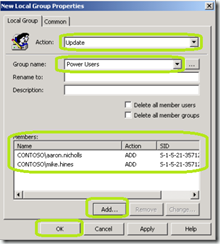
Apply this policy to the appropriate portion of Active Directory.
Refresh the GPO’s on your client and examine the local built-in group. Your users should now be members of that group.

Create a GPO to hold this GPO preference.
Edit the policy and expand Computer Configuration / Preferences / Control Panel Settings.
Click Local Users and Groups and then right mouse click it.
Select New –> Local Group
In the Action drop down list, ensure Update is selected. The Update action will not remove the group if it already exists. If it does not exist, the group will be created.
In the Group Name field, type the name of the group that you want to add members to.
Under Members, click Add.
Click OK when completed.
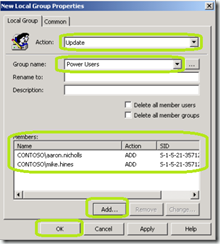
Apply this policy to the appropriate portion of Active Directory.
Refresh the GPO’s on your client and examine the local built-in group. Your users should now be members of that group.

Comments
Thanks.
Calin