This task is now much easier than it was in Server Core 2008 R1. First, log into server core.
Type Sconfig and press Enter.
Press 1 for Domain/Workgroup and press Enter
Press D for Domain and then press Enter.
Type the name of the domain that you want to join.
Type the name of a user account in that domain that has the rights to add clients to the domain.
A new Window will open up to ask you for the users password and then to confirm it.
Once joined to the domain, type 11 to Restart Server.
You should now see this server core as part of your domain.
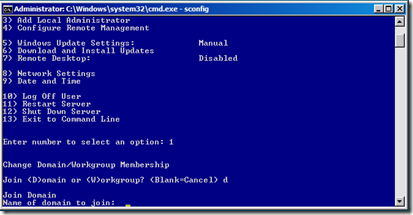

Comments