This week I instructed my first class using Windows Server 2012 accessed via LogMeIn and discovered a Sticky Key problem every time you press the Shift key.
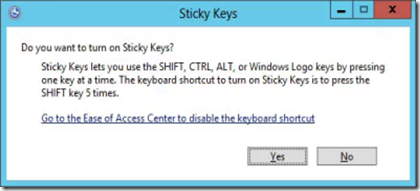
Here is my solution to resolve this. First off, in the Preferences of LogMeIn for the connection to the Windows Server, click General.
Change the Keyboard and mouse priority to Host side user and click Apply at the bottom.
On the Windows 2012 server, open the Control Panel – Ease of Access – Change how your keyboard works.
Uncheck Turn on Sticky Keys.
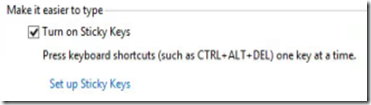
Click Set up Sticky Keys.
Uncheck Turn on Sticky Keys when SHIFT is pressed five times.

Click OK twice.
If you are using Windows Server 2012 as a Hyper-V host, you will need to redo the Easy of Use settings on each guest operating system in order to avoid the Sticky Key Problem.
Updated Information: March 20, 2013
If you continue to have problems, Uncheck Turn on Filter Keys.
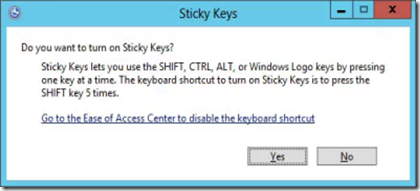
Here is my solution to resolve this. First off, in the Preferences of LogMeIn for the connection to the Windows Server, click General.
Change the Keyboard and mouse priority to Host side user and click Apply at the bottom.
On the Windows 2012 server, open the Control Panel – Ease of Access – Change how your keyboard works.
Uncheck Turn on Sticky Keys.
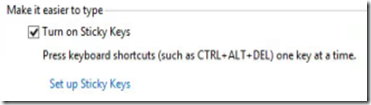
Click Set up Sticky Keys.
Uncheck Turn on Sticky Keys when SHIFT is pressed five times.

Click OK twice.
If you are using Windows Server 2012 as a Hyper-V host, you will need to redo the Easy of Use settings on each guest operating system in order to avoid the Sticky Key Problem.
Updated Information: March 20, 2013
If you continue to have problems, Uncheck Turn on Filter Keys.
Comments
I added one more step to the end of the post that may help.
Jason