Today in my Windows 7 class here in Japan, I was asked if it is possible to apply an update to windows while servicing an image. That little voice in my mind said yes, but I had to look it up. So, I set up a VM with Windows 7 and downloaded KB976264 for Windows 7. This is a file with a .MSU file extension.
Here you can see the Install.wim fir Windows 7 and the KB article.
Next, I mount the image.
I then add the update to the image.
Next I commit the updates. In the image below, I used the Discard switch. If I wanted to keep the changes, I would have used the Commit switch.
Not to bad. Tomorrow I will do the same process, but this time with PowerShell.

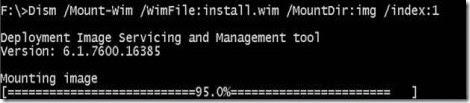

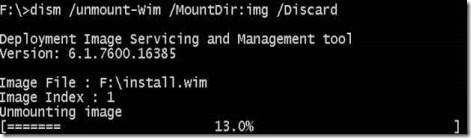
Comments