Recently I purchased a Windows 8 laptop as part of my normal 3 year hardware refresh. Love it. It is nice and fast. I installed Office Professional Plus 2013 without any issues. When I was asked to deliver a virtual class using Lync, I had an issue. A quick fix was to uninstall Lync 2013 and just use the web based client. That is when it all started.
Out of the blue, windows in the background, or even minimized, would pop up and take focus. It was very embarrassing to have to deliver a class when I could barely maintain control of my own system. Here is how I fixed it.
Open Programs and Features.
Select Microsoft Officer Professional Plus 2013 and then click Change.
Select to Repair your installation.
I am happy to say, no more issues.
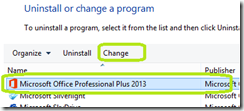
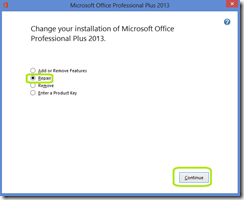
Comments