Good morning from Japan. I’ve been in Japan for the last week and a half doing my duty as a Navy Reservist. I am very much looking forward to heading home very soon. Today I found a chance to introduce another fellow IT here in the Navy to PowerShell. You could see the hamster wheel in his head turning fast. During some training, I discovered that I am not the only one who mixes up the numbers for a Navy Date Time Group (DTG). Well, I decided to make an update to my original code.
I decided to pull out Sapien PowerShell Studio. I needed to make this easy to use and since not all potential users are PowerShell experts, I put the code into a GUI. Looking at the code below, I did nothing to the original code except to add 2 spaces in the output to make the string correct by Navy standards. Here is what the finished product looks like.
The concept is the same. This is just a live updating version. If you need the current DTG on the clipboard, just click Send to Clipboard.
Now for the fun part, here is the code. I am posting the code in its entirety so it can be pasted into the Shell and executed from there if necessary.
| 1 2 3 4 5 6 7 8 9 10 11 12 13 14 15 16 17 18 19 20 21 22 23 24 25 26 27 28 29 30 31 32 33 34 35 36 37 38 39 40 41 42 43 44 45 46 47 48 49 50 51 52 53 54 55 56 57 58 59 60 61 62 63 64 65 66 67 68 69 70 71 72 73 74 75 76 77 78 79 80 81 82 83 84 85 86 87 88 89 90 91 92 93 94 95 96 97 98 99 100 101 102 103 104 105 106 107 108 109 110 111 112 113 114 115 116 117 118 119 120 121 122 123 124 125 126 127 128 129 130 131 132 133 134 135 136 137 138 139 140 141 142 143 144 145 146 147 148 149 150 151 152 153 154 155 156 157 158 159 160 161 162 163 164 165 166 167 168 169 170 171 172 173 174 175 176 177 178 179 180 181 182 183 184 185 186 187 188 189 190 191 192 193 194 195 196 197 198 199 200 201 202 203 204 205 206 207 208 209 210 211 212 213 214 215 216 217 218 219 220 221 222 223 224 225 226 227 228 229 230 231 232 233 234 235 236 237 238 239 240 241 242 243 244 245 246 247 248 249 250 251 252 253 254 255 256 257 258 259 260 261 262 263 264 265 266 267 268 269 270 271 272 273 274 275 276 277 278 279 280 281 282 283 284 285 286 287 288 289 290 | #------------------------------------------------------------------------ # Source File Information (DO NOT MODIFY) # Source ID: 9c32e0ca-a84b-4920-be22-903aacc132a3 # Source File: E:\PowerShell\InDev\NavyDTG\NavyDTG.psf #------------------------------------------------------------------------
<# .NOTES -------------------------------------------------------------------------------- Code generated by: SAPIEN Technologies, Inc., PowerShell Studio 2015 v4.2.86 Generated on: 7/21/2015 3:26 AM Generated by: Organization: -------------------------------------------------------------------------------- .DESCRIPTION GUI script generated by PowerShell Studio 2015 #> #---------------------------------------------- #region Application Functions #----------------------------------------------
#endregion Application Functions
#---------------------------------------------- # Generated Form Function #---------------------------------------------- function Call-NavyDTG_psf {
#---------------------------------------------- #region Import the Assemblies #---------------------------------------------- [void][reflection.assembly]::Load('mscorlib, Version=4.0.0.0, Culture=neutral, PublicKeyToken=b77a5c561934e089') [void][reflection.assembly]::Load('System, Version=2.0.0.0, Culture=neutral, PublicKeyToken=b77a5c561934e089') [void][reflection.assembly]::Load('System.Windows.Forms, Version=2.0.0.0, Culture=neutral, PublicKeyToken=b77a5c561934e089') [void][reflection.assembly]::Load('System.Data, Version=2.0.0.0, Culture=neutral, PublicKeyToken=b77a5c561934e089') [void][reflection.assembly]::Load('System.Drawing, Version=2.0.0.0, Culture=neutral, PublicKeyToken=b03f5f7f11d50a3a') [void][reflection.assembly]::Load('System.Xml, Version=2.0.0.0, Culture=neutral, PublicKeyToken=b77a5c561934e089') [void][reflection.assembly]::Load('System.DirectoryServices, Version=2.0.0.0, Culture=neutral, PublicKeyToken=b03f5f7f11d50a3a') [void][reflection.assembly]::Load('System.Core, Version=3.5.0.0, Culture=neutral, PublicKeyToken=b77a5c561934e089') [void][reflection.assembly]::Load('System.ServiceProcess, Version=2.0.0.0, Culture=neutral, PublicKeyToken=b03f5f7f11d50a3a') #endregion Import Assemblies
#---------------------------------------------- #region Generated Form Objects #---------------------------------------------- [System.Windows.Forms.Application]::EnableVisualStyles() $formNavyDTG = New-Object 'System.Windows.Forms.Form' $buttonExit = New-Object 'System.Windows.Forms.Button' $button_Clip = New-Object 'System.Windows.Forms.Button' $label1 = New-Object 'System.Windows.Forms.Label' $timer1 = New-Object 'System.Windows.Forms.Timer' $InitialFormWindowState = New-Object 'System.Windows.Forms.FormWindowState' #endregion Generated Form Objects
#---------------------------------------------- # User Generated Script #---------------------------------------------- Function Get-NAVYDTG { [CmdletBinding()] Param ([Switch]$NoClip, [Switch]$PassThru ) $Date = (Get-Date).ToUniversalTime()
# Day Component Switch ($Date.day.ToString().length) { 1 { $Day = "0$($Date.Day)"; BREAK } Default { $Day = "$($Date.Day)" } }
# Hour Component Switch ($Date.Hour.ToString().length) { 1 { $Hour = "0$($Date.Hour)"; BREAK } Default { $Hour = "$($Date.Hour)" } }
# Minute Component Switch ($Date.Minute.ToString().length) { 1 { $Minute = "0$($Date.Minute)"; BREAK } Default { $Minute = "$($Date.Minute)" } }
# Month Component $Month = ((((get-date). GetDateTimeFormats())[6]). remove("0", "3")). Remove(3). ToUpper()
# Year Component $Year = ((get-date).Year.toString().Remove("0", "2"))
If ((!$NoClip) -and (!$PassThru) ) { Write-Output "$($Day)$($Hour)$($Minute)Z $($Month) $($Year)" | Clip Write-Host "$($Day)$($Hour)$($Minute)Z $($Month) $($Year)" Write-Host "Sent to Clipboard" } ELSEIF ($PassThru) { $Date | Select-Object -Property *, @{ Name = "DTG"; Expression = { "$($Day)$($Hour)$($Minute)Z $($Month) $($Year)" } } | Write-Output } Else { Write-Output "$($Day)$($Hour)$($Minute)Z $($Month) $($Year)" }
<# .SYNOPSIS Returns a Navy Date Time Group (DTG)
.DESCRIPTION Returns a Navy Date Group Group (DTG) and copies it to the clipboard.
.PARAMETER NoClip Prevents the DTG value from being sent to the clipboard and only displayed on the screen.
.PARAMETER PassThru Suppresses all screen output and passes a full Systsem.DateTime object to the pipeline with the DTG property added.
.EXAMPLE Get-NAVYDTG 040219ZAUG13 Sent to Clipboard
Displays the DTG and sends it to the clipboard
.EXAMPLE Get-NAVYDTG -NoClip 040220ZAUG13
Displays the DTG, but dose not copy it to the clipboard.
.EXAMPLE Get-NAVYDTG -PassThru
DateTime : Sunday, May 05, 2013 7:42:17 PM Date : 5/5/2013 12:00:00 AM Day : 5 DayOfWeek : Sunday DayOfYear : 125 Hour : 19 Kind : Utc Millisecond : 446 Minute : 42 Month : 5 Second : 17 Ticks : 635033797374465212 TimeOfDay : 19:42:17.4465212 Year : 2013 DTG : 051942ZAUG13
Passes a System.DateTime object to the pipeline with the DTG property added. #> } # End Function Get-NAVYDTG
$formNavyDTG_Load={ # get the intial DTG $label1.Text = Get-NAVYDTG -NoClip
# Start the 15 second timer. $timer1.Interval = 15000 $timer1.Start() }
$buttonExit_Click={ # Close the form. $FormNavyDTG.Close() }
$timer1_Tick={ # Update the DTG every 15 seconds. $label1.Text = Get-NAVYDTG -NoClip }
$button_Clip_Click={ # Send the DTG to the clipboard. Get-NAVYDTG }
# --End User Generated Script-- #---------------------------------------------- #region Generated Events #----------------------------------------------
$Form_StateCorrection_Load= { #Correct the initial state of the form to prevent the .Net maximized form issue $formNavyDTG.WindowState = $InitialFormWindowState }
$Form_Cleanup_FormClosed= { #Remove all event handlers from the controls try { $buttonExit.remove_Click($buttonExit_Click) $button_Clip.remove_Click($button_Clip_Click) $formNavyDTG.remove_Load($formNavyDTG_Load) $timer1.remove_Tick($timer1_Tick) $formNavyDTG.remove_Load($Form_StateCorrection_Load) $formNavyDTG.remove_FormClosed($Form_Cleanup_FormClosed) } catch [Exception] { } } #endregion Generated Events
#---------------------------------------------- #region Generated Form Code #---------------------------------------------- $formNavyDTG.SuspendLayout() # # formNavyDTG # $formNavyDTG.Controls.Add($buttonExit) $formNavyDTG.Controls.Add($button_Clip) $formNavyDTG.Controls.Add($label1) $formNavyDTG.ClientSize = '500, 96' $formNavyDTG.Name = "formNavyDTG" $formNavyDTG.Text = "Navy DTG" $formNavyDTG.add_Load($formNavyDTG_Load) # # buttonExit # $buttonExit.Location = '249, 58' $buttonExit.Name = "buttonExit" $buttonExit.Size = '244, 34' $buttonExit.TabIndex = 2 $buttonExit.Text = "Exit" $buttonExit.UseVisualStyleBackColor = $True $buttonExit.add_Click($buttonExit_Click) # # button_Clip # $button_Clip.Location = '5, 58' $button_Clip.Name = "button_Clip" $button_Clip.Size = '244, 34' $button_Clip.TabIndex = 1 $button_Clip.Text = "Send to Clipboard" $button_Clip.UseVisualStyleBackColor = $True $button_Clip.add_Click($button_Clip_Click) # # label1 # $label1.BackColor = 'Navy' $label1.Font = "Microsoft Sans Serif, 14.25pt" $label1.ForeColor = 'Cyan' $label1.Location = '6, 5' $label1.Name = "label1" $label1.Size = '487, 46' $label1.TabIndex = 0 $label1.Text = "label1" $label1.TextAlign = 'MiddleCenter' # # timer1 # $timer1.add_Tick($timer1_Tick) $formNavyDTG.ResumeLayout() #endregion Generated Form Code
#----------------------------------------------
#Save the initial state of the form $InitialFormWindowState = $formNavyDTG.WindowState #Init the OnLoad event to correct the initial state of the form $formNavyDTG.add_Load($Form_StateCorrection_Load) #Clean up the control events $formNavyDTG.add_FormClosed($Form_Cleanup_FormClosed) #Show the Form return $formNavyDTG.ShowDialog()
} #End Function
#Call the form Call-NavyDTG_psf | Out-Null
|
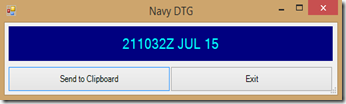
Comments