To complete this you will need a Windows 7 or Windows Server 2008 R2 client available.
Click Start and type Disk Management.
In the menu, click Create and format hard disk partitions. This will open up Disk Manager
Click Action \ Attach VHD
Next, enter the location of your VHD file and click OK
Notice that you can check the box to mount the VHD in Read-only mode.
The drive will be loaded and you can open it just like it was an actual hard drive.
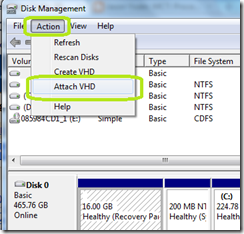
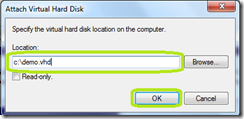
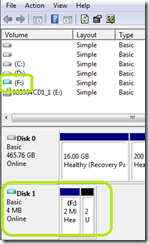
Comments