Server core is an excellent platform to host your Hyper-V environment. With the removal of the GUI, you lose potential attack vectors and gain more hardware resources that would otherwise be consumed in supporting the GUI. Below are the steps to install Hyper-V on server core and manage it.
Once we have confirmed that our Server Core can communicate on the network, add the Hyper-V roleType Start /w ocsetup Microsoft-Hyper-V and press Enter. The command is case sensitive.
When prompted, click Yes.
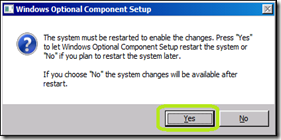
After the reboot, enable remote administration by entering this line:
netsh advfirewall firewall set rule group=“Windows Management Instrumentation (WMI)” new enable=yes
If you are running Server Core R2, you can use the SConfig command.
Type Sconfig and press Enter
Select option 4
Select option 1
At this point, you should be able to use a Windows 7 machine with RSAT installed to remotely manage your Hyper-V environment.
Comments