Click Start / Administrative Tools/ Group Policy Management
Create or use an existing GPO that is scoped to the clients you want to make this change to.
Edit your GPO
Browse to Computer Configuration / Policies / Administrative Templates / System / System Restore
Double click Turn off Configuration.
Set this olicy to Enable and click OK.
Close the Group Policy Management Editor.
Scope the GPO to deploy the GPO to the target computers.
Remember, it may take a few reboots for the GPO to take effect.
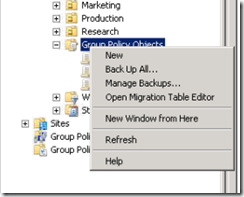

Comments