On a GUI version of Windows, you have this nice graphical way of turning on Remote Desktop. Just open the Server Manager and click Configure Server Manager.
Click Configure Remote Dekstop and you see the nice GUI below.

Not so for Server Core. One nice thing is that with the R2 version, we can do this without called a long, cryptic script.
Log into Server Core R2.
Type sconfig and press Enter.
Press 7 for Remote Desktop and the press Enter.
Press E to Enable and then Enter.
You now get two options. With WIndows Vista and WIndows 7, you can connect to a remote desktop session more securely than you could with Windows 200 or XP. If you are only going to connecting with Windows Vista/7/2008, then select option 1. If you will be connecting to this remote desktop session with Windows XP, click option 2.
When you see the above prompt, then Remote Desktop is enabled.
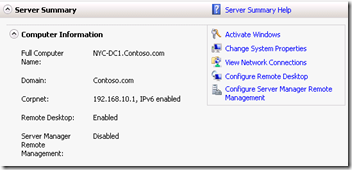


Comments