There are two places that you can leave comments in group policy. The first place is in the root of the GPO. Right click the GPO in the Group Policy Management Editor and select Properties.
Then select the Comment tab.
Also, if you open an individual GPO property, you can see a comment field.
The question is how much information can these fields hold? I field up one of these fields with as much text as I could. I then copied that data into a text file called Data.txt
I then opened a PowerShell session and executed the command:
(Get-Content Data.txt).Length
The answer is 4095 characters
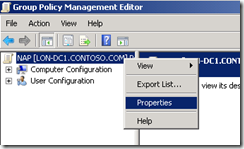
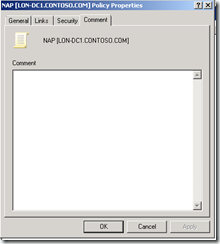

Comments