A starter GPO allows you to create a template of GPO settings that can be used as a base for new GPOs. Starter GPOs are stored in a slightly different location. Group Polices are stored in the SYSVOL folder on a domain controller in domainname\Policies\{GUID}
When you create the Start GPO folder in Group Policy Manager, the StarterGPOs folder is create in the SYSVOL. Here is where you will find the starter GPOs.
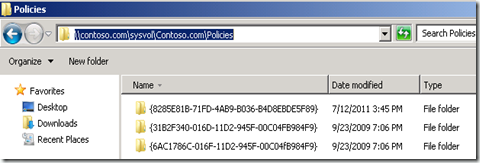

Comments