All of us know about the Alt-Tab combination to move between programs. In college we used this functionality to play video games in class and then switch back to the application when the professor walked by.
In windows 8, you can cycle through running apps by moving your pointing device to the left edge monitor. A preview image will pop up. Clicking on this image will bring that application to the front.
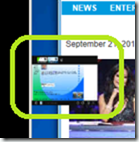
Comments