We have all seen a subtree before. Those items in a trees pane in an MMC for example. The question that came about in class was is there a way to expand them all at once? Take a look at the Windows Server 2008 Server Manager.
To expand all the sub trees just click on the root of the tree that you want to fully expand and then press the asterisk (*) key.
Pressing the left arrow will close them back up. The right arrow will them open them on level at a time.
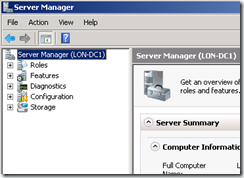

Comments