The new IE interface takes a little getting used to. I can see it’s value for the slate market, but for the desktop market it is a little hard to get out of. Take a look below.
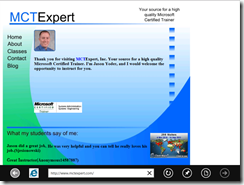
It is not obvious how to get out of this mode in a desktop.
Click the page icon at the bottom of the browser and then click Use Desktop View.
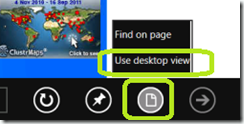
Windows 8 will switch to the Desktop and place the webpage you were on in the windows mode you are accustomed to.
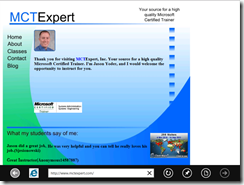
It is not obvious how to get out of this mode in a desktop.
Click the page icon at the bottom of the browser and then click Use Desktop View.
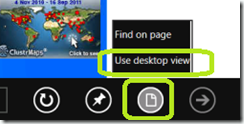
Windows 8 will switch to the Desktop and place the webpage you were on in the windows mode you are accustomed to.
Comments